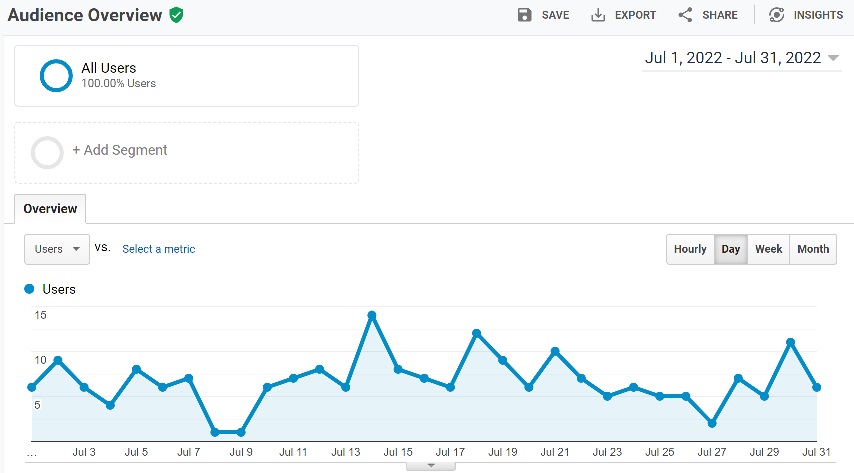How to install Google Site Kit in WordPress
Why use Google Analytics?
In order for us to make continuous improvements to the sites we build and manage, the use of analytics plays a huge part in how we need to design for a better user experience.
There are a number of different software tools which can be used to capture web user metrics, both free and paid, and Google Analytics is an easily accessible tool which provides detailed reporting and analysis tools if you agree to their terms of service and use of their software.
Specifically, Google Universal Analytics and Google Analytics 4 (GA4) is the software installed on your website(s) and used to measure and capture the vital telemetry data points used for the analytical reporting which is accessed via the Google Analytics console (session analysis) and Google Search console (impressions analysis).
There are other analytical tools which perform a similar function to Google Analytics, but may only provide the a limited number of web user metrics. Some may say that this level of telemetry data is sufficient, and I would recommend exploring options which meet your requirements.
Google Site Kit for WordPress
Google Site kit is a WordPress plugin which allows us to connect a website to various Google services which include:
- Analytics – website visitor usage information
- Search Console – site traffic, performance and indexing status
- AdSense – advertisement monetization
- PageSpeed Insights – test website performance
- Tag Manager – add tracking pixels and snippets
- Optimize – A/B testing
Using Site Kit allows direct access to the analytics reporting from inside WordPress. The reporting is limited when analysing via WordPress, and it is recommended to do detailed analysis from the Google Analytics portal.
Considerations and Responsibilities when capturing User data
It is also noted that when using analytics tools, that you as a ‘webmaster’ (90s!) / site owner are responsible for managing user data responsibly, especially with the user data that Google Analytics captures.
Awareness of data privacy, data handling and such things as the General Data Protection Regulation (GDPR) from Europe and California Consumer Privacy Act (CCPA) in the USA, are very important from an ethical and compliance point of view. Your local country will also have data privacy regulations which should be considered.
While you as a user may accept 3rd party organisations like Google and Facebook tracking your activities across the Internet, you and others have a right to data privacy and how your data is managed by these private corporations. And because you are collecting user data and transferring it across country borders into the servers of 3rd party corporations like Google, you should aim to learn how to manage data responsibly and ethically to provide confidence to the users of your website. We’ll explore this topic another day.
And with that consideration for data management good practice noted, here is a guide on how to install and setup Google Site Kit in WordPress.
How to Install and Setup Google Site Kit
1. Install and activate Google Site Kit via the Plugins screen or from your Favorites (click here for a guide to install from a list of favourite plugins).
Click on Add New, type in ‘Google Site Kit’ into the Keyword search field and then once Site Kit by Google appears, select Install Now. Note, ensure that the plugin is by Google.
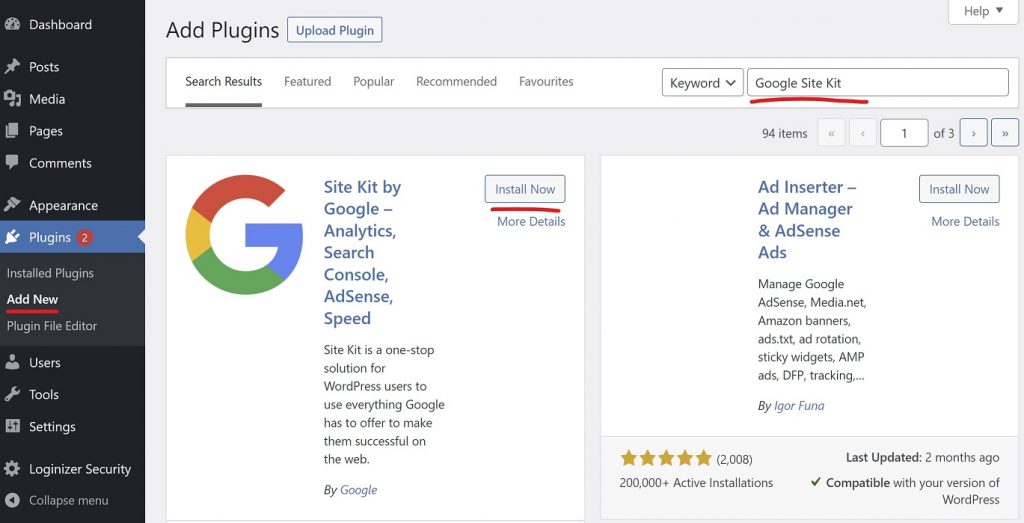
2. Then select Activate
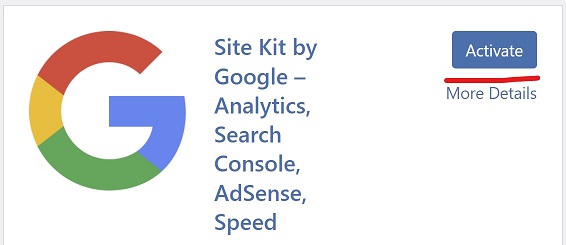
3. The window will then display Set up Site Kit. Tick the ‘Connect Google Analytics..’ and then sign in with Google. Note, you do need a Google account to use Google Analytics and Site Kit. Anonymous usage data is optional.
Select your Account.
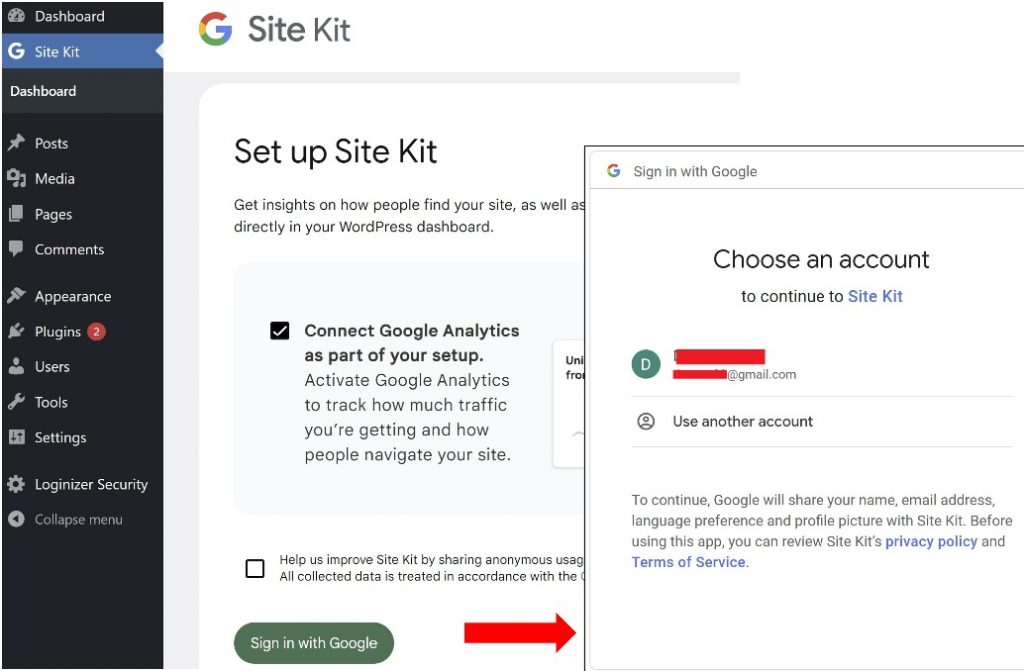
4. Site Kit will request further access. Follow the prompts to continue, noting that your website name is correctly identified in the prompts. Google will now set up access.
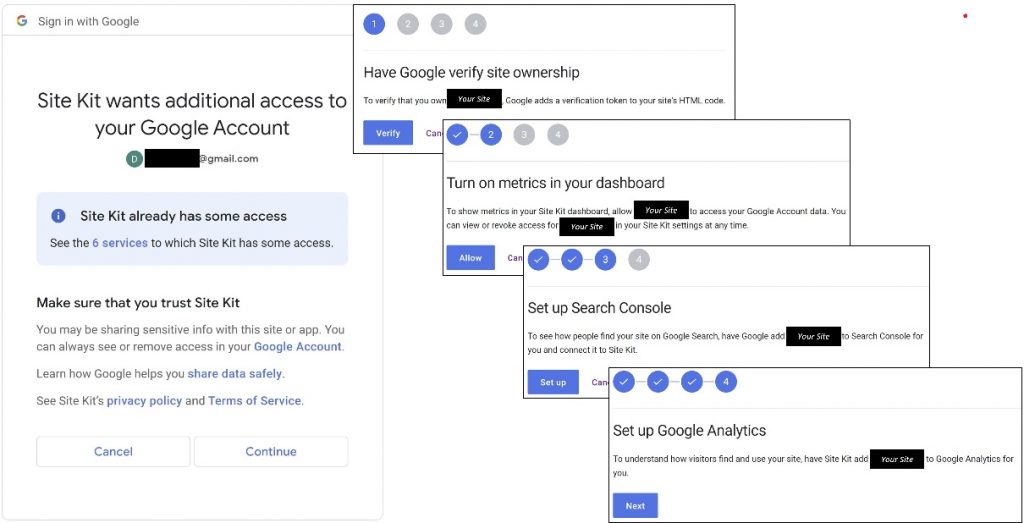
5. Once access setup has finished, you will then need to create a Google Analytics account for the website. The Account and Property fields will be prepopulated.
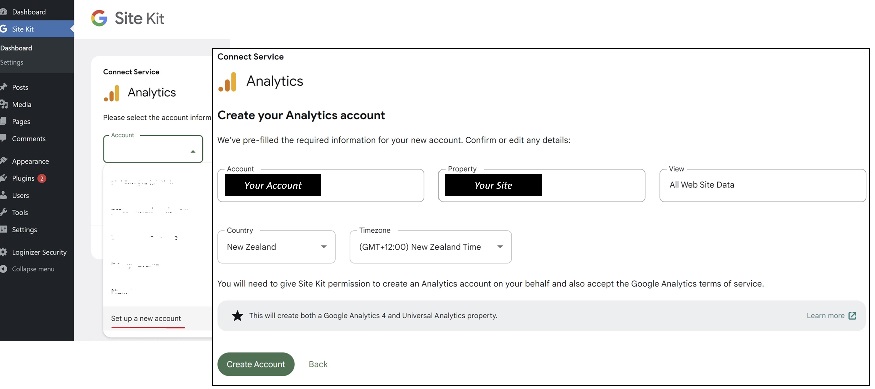
6. Google will prompt for additional access to your account. Follow the prompts
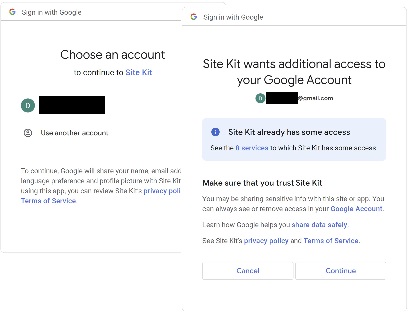
7. The Google Analytics Terms of Service Agreement will then be displayed. Change the country to your location, and select the Data Sharing settings which you require. Note you can share Google Analytics data with the mothership and it requires an acceptance of additional terms and conditions.
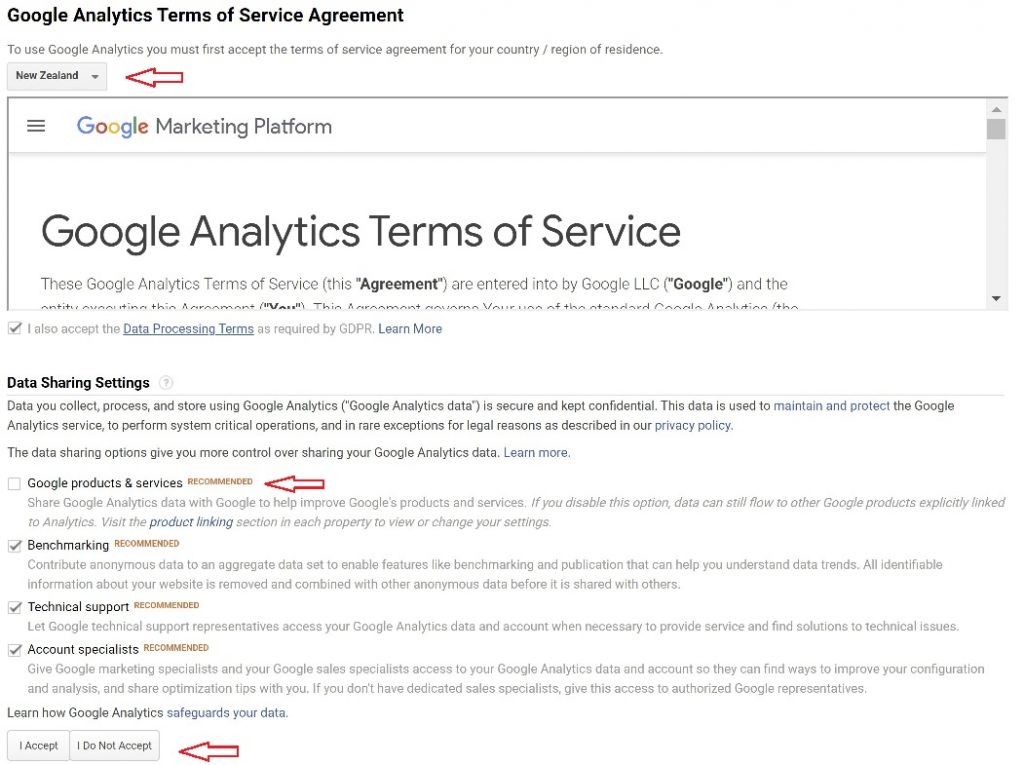
8. The Analytics account should be created and the Analytics setup completed. You can then click on ‘Ok, got it’ and then a message will be displayed saying that data gathering has started.
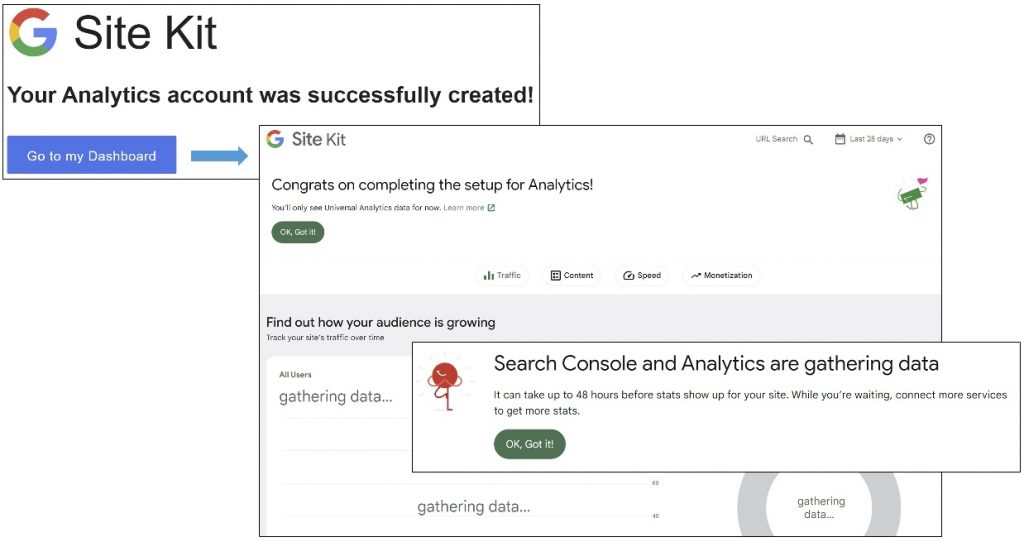
9. Go to the left-hand menu and click on Site Kit > Settings to see the Connected Services.

10. Across the tabs, you can Connect More Services such as Adsense or Tag Manager.
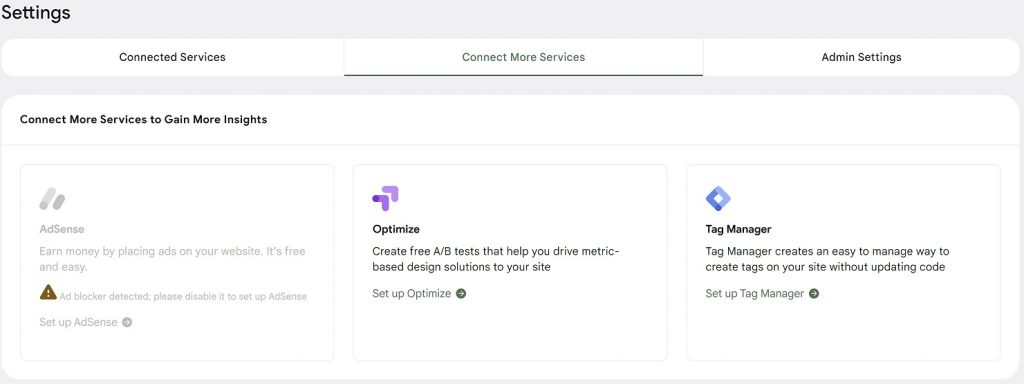
11. On Admin settings, you can check the status of the Plugin.

12. Once you have some data captured, then you can go to the dashboard view and check your metrics.

13. The analytics reporting in Site Kit is limited compared to the reports you can analyse in the main Google Analytics portal. I typically use the main Google Analytics portal to undertake analysis.
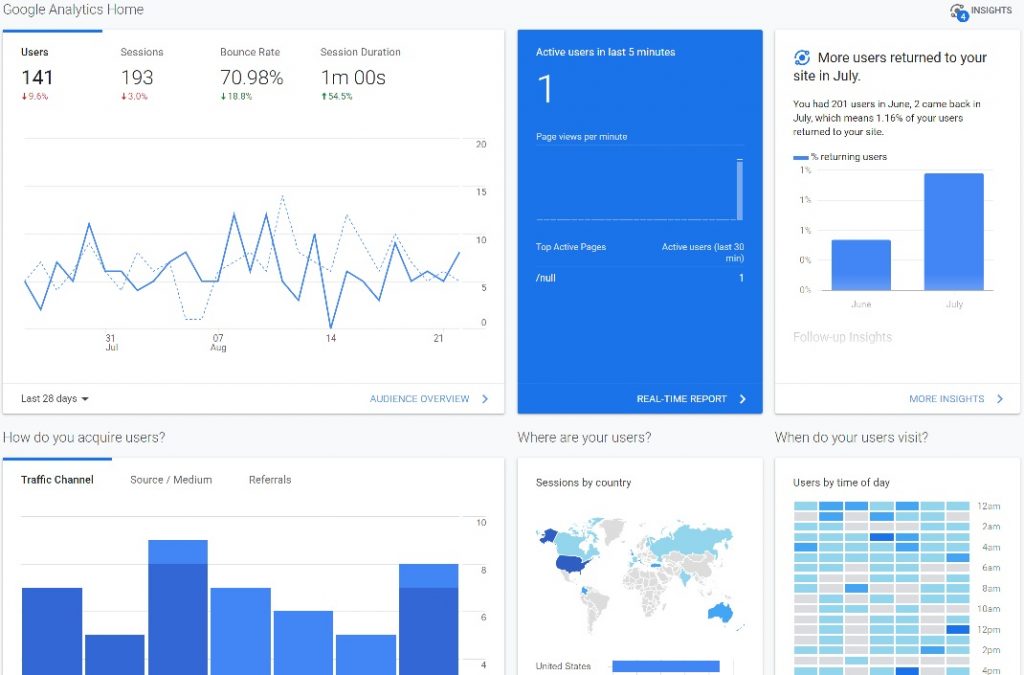
Conclusion
Hopefully the instructions to install Google Site Kit help out 🙂